Description
LocoAI Pro – AI Automatic Translation for WordPress Plugins & Themes
LocoAI Pro Auto Translate is an advanced translation solution designed for WordPress website owners and developers who want to save time while managing multilingual content. Built as a smart add-on for Loco Translate, this tool uses AI-powered machine translation to instantly translate plugin and theme strings into any language — quickly, accurately, and without the need for complex setup.
With LocoAI Pro, you can translate entire plugins or themes automatically using leading translation engines like Google Translate, DeepL, ChatGPT, and Gemini AI, all from within your WordPress dashboard.
Key Features of LocoAI Pro – Auto Translate Addon for Loco Translate
- Google Translate Widget
Unlimited translations via the Google Translate widget without paying extra charges. - Chrome’s Built-in AI
Enjoy unlimited translations directly in your browser with Chrome’s built-in AI. - DeepL Doc Translate
Translate plugin or theme easily via DeepL Doc translator (limited free translations/day) - Yandex Translate Widget
Unlimited translations with the Yandex Translate widget at no additional cost. - ChatGPT AI Translate
Get accurate translations with AI-powered sources like ChatGPT, without any limits. - Gemini AI Translate
Easily translate content into multiple languages using Google’s Gemini AI. - No API Key Required*
Unlimited translations without an API key (some services may require one). - Unlimited Translations
Translate unlimited characters using Google Translate, Chrome AI & more…
Download LocoAI Pro WordPress Plugin
Download LocoAI Pro WordPress Plugin and translate your themes and plugins automatically with Google, DeepL, ChatGPT, Gemini AI, and more.
How to Install WordPress Themes
- Log in to your WP Admin:
your-site.com/wp-admin - Go to Appearance → Themes → Add New.
- Use Search (top right) to find a theme (e.g., “Astra”).
- Hover the theme → click Install.
- Click Activate to make it live.
How to Install WordPress Themes using FTP
- Unzip the theme on your computer. You should get a folder like
your-theme. - Open FileZilla (or similar) and connect to your server with your FTP details.
- In the remote site panel, go to:
/public_html/wp-content/themes/(path may vary; often it’s/wp-content/themes/). - Upload the entire unzipped theme folder (e.g.,
your-theme) into/themes/. - When the upload completes, log in to WP Admin → Appearance → Themes.
- Find your theme → click Activate.
How to Install a WordPress Plugin Manually
- Download the plugin .zip file.
- In WP Admin, go to Plugins → Add New → Upload Plugin.
- Click Choose File, select the plugin ZIP, then Install Now.
- Click Activate Plugin.

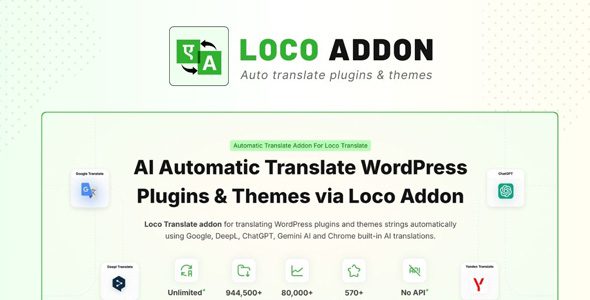

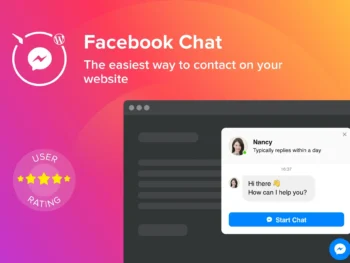
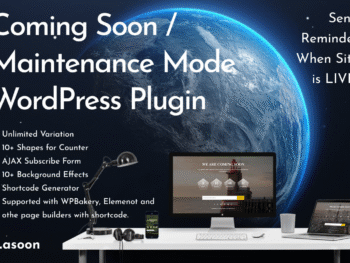
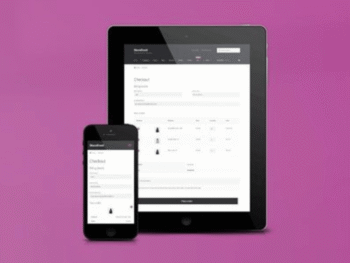

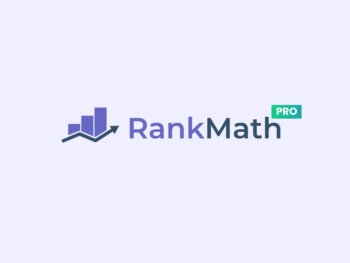
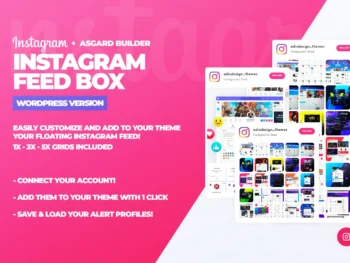
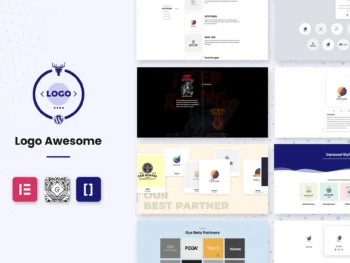
There are no reviews yet.