Table of Content:
- Introduction
- What is a WordPress Theme?
- Prerequisites Before You Start
- How to Install a WordPress Theme
- From the WordPress Theme Directory
- Uploading a Theme Manually
- How to Customize Your WordPress Theme
- Using the WordPress Customizer
- Customizing with Theme Options Panel
- Using Page Builders (Elementor, WPBakery, etc.)
- Common Theme Customization Tips
- Troubleshooting Theme Issues
- Conclusion
Introduction
Want to make your website look professional and unique? It all starts with the right WordPress theme. In this beginner-friendly guide, we’ll show you exactly how to install and customize a WordPress theme—step by step.
What is a WordPress Theme?
A WordPress theme is a set of files that define the design and layout of your website. Themes control everything from colors and fonts to headers, footers, and page templates.
Choosing the Right WordPress Theme for Your Business
Prerequisites Before You Start
Before diving into the process, make sure you:
- Have a WordPress website installed and running
- Know your admin login credentials
- Have a theme in mind (either free or premium)
How to Install a WordPress Theme
1. From the WordPress Theme Directory
- Go to your WordPress Dashboard
- Navigate to Appearance > Themes > Add New
- Use the search bar to find a theme
- Click Install and then Activate
2. Uploading a Theme Manually
- Download your theme ZIP file (from sites like Happy Codex)
- Go to Appearance > Themes > Add New > Upload Theme
- Click Choose File, select the ZIP, then click Install Now
- Once uploaded, click Activate
How to Customize Your WordPress Theme
1. Using the WordPress Customizer
- Go to Appearance > Customize
- Modify site identity, colors, menus, widgets, homepage settings, etc.
- Preview changes in real-time and hit Publish
2. Customizing with Theme Options Panel
Some premium themes come with their own settings panel:
- Access via Appearance > Theme Options or a similar link
- Customize layout, typography, colors, and more
3. Using Page Builders (Elementor, WPBakery, etc.)
- Install a compatible page builder plugin
- Use drag-and-drop features to edit layouts visually
- Save and preview changes before publishing
Common Theme Customization Tips
- Always use a child theme to preserve custom changes
- Use high-quality images for a professional look
- Keep your design consistent across pages
- Avoid using too many plugins that might conflict with the theme
Troubleshooting Theme Issues
- Broken layout? Clear your cache or disable conflicting plugins
- Slow website? Optimize images and scripts
- Missing options? Check if the theme requires additional plugins
Conclusion
Installing and customizing a WordPress theme doesn’t have to be complicated. With the steps outlined above, you can build a stunning, functional website that reflects your brand. And if you’re looking for high-quality themes, explore the curated collection.
For more ready-to-use, high-quality WordPress themes and web assets, visit Happy Codex today!

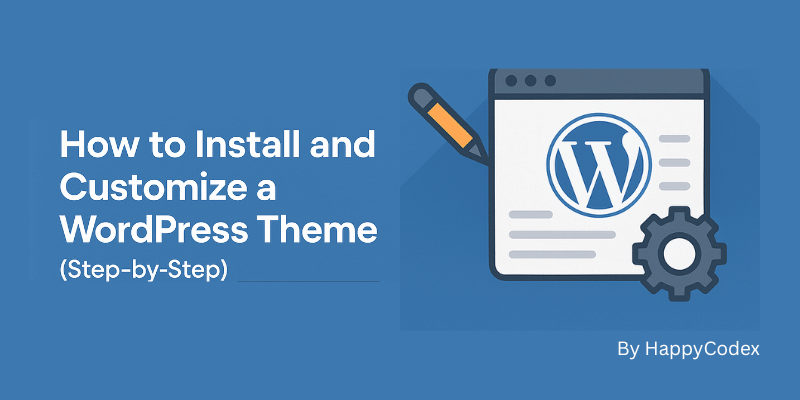
Leave a Reply